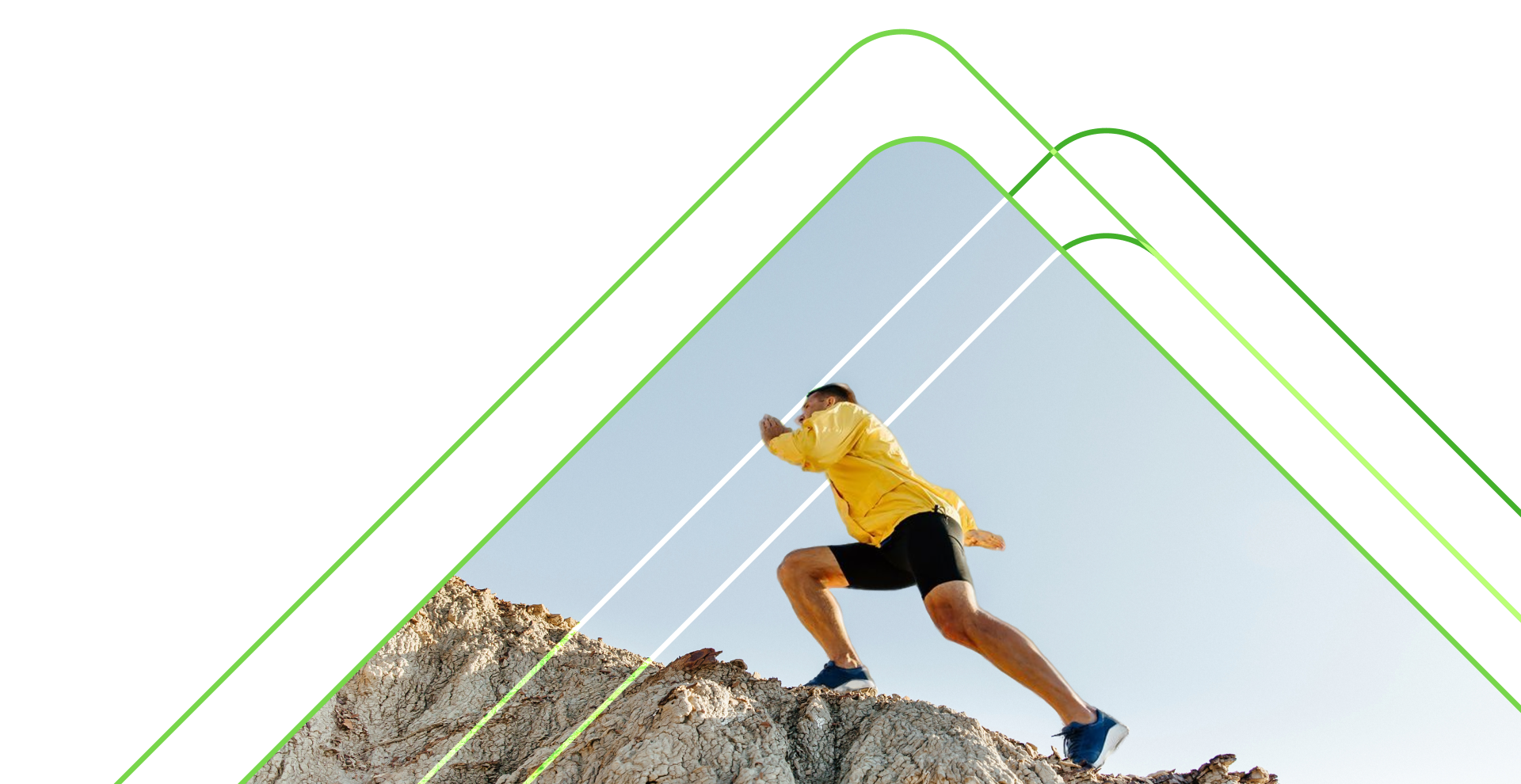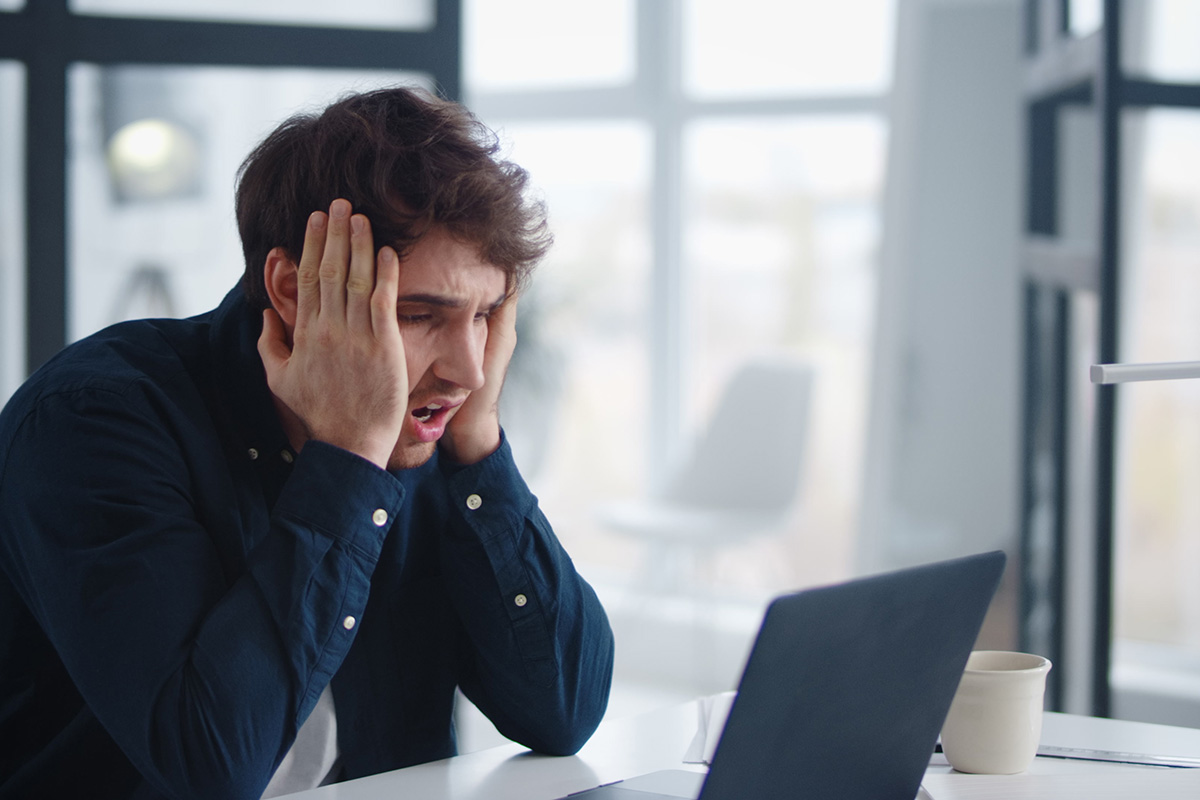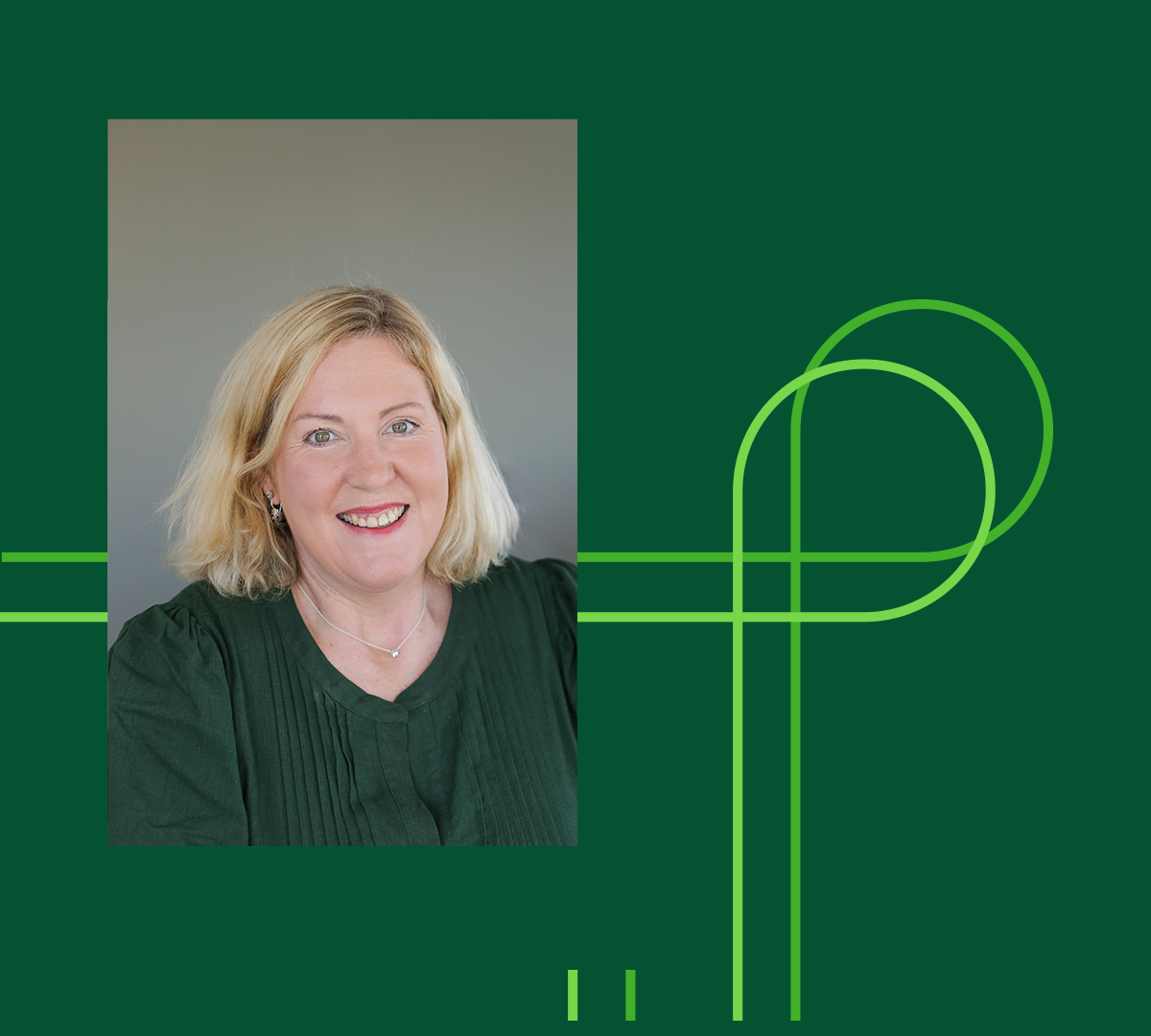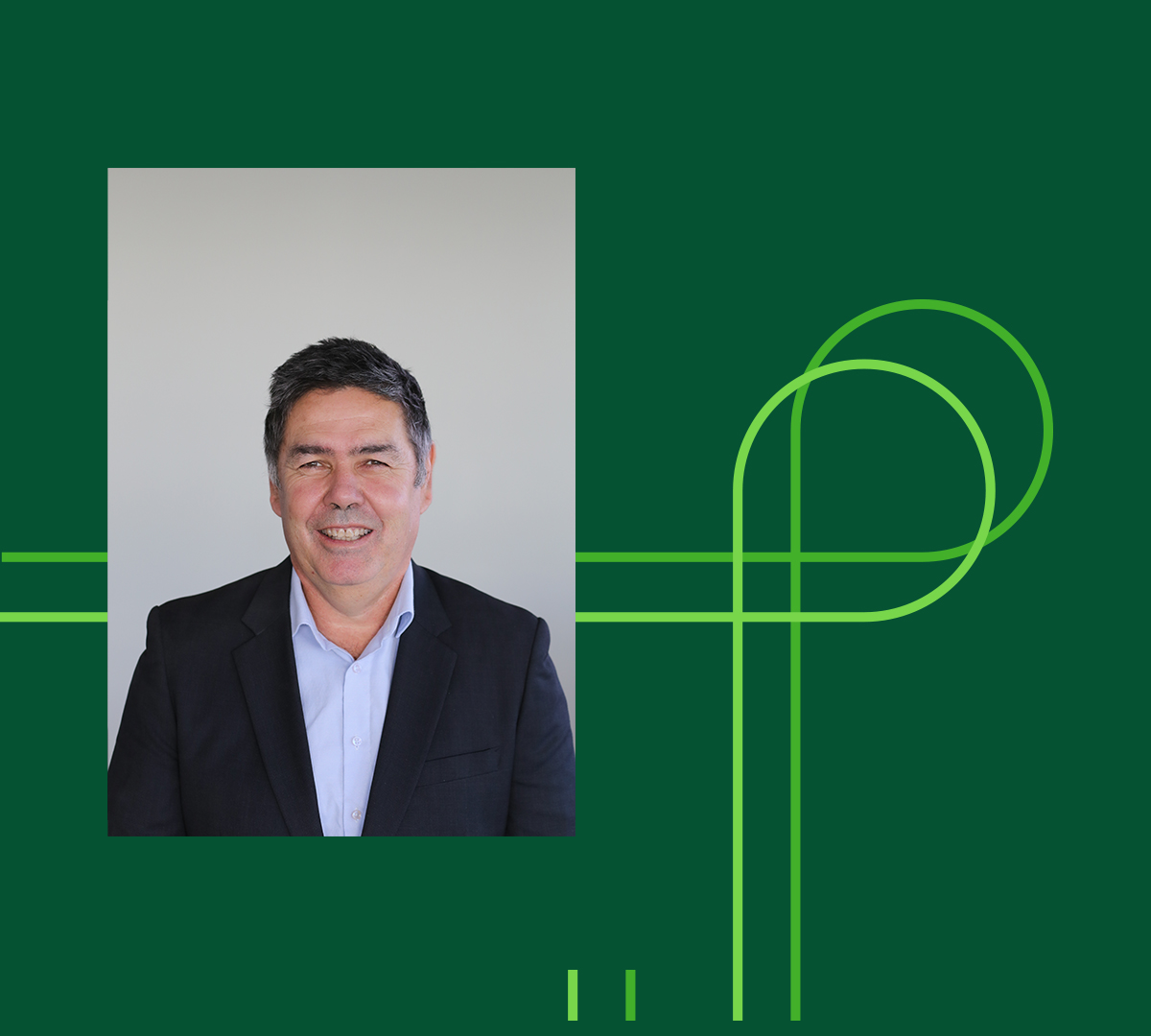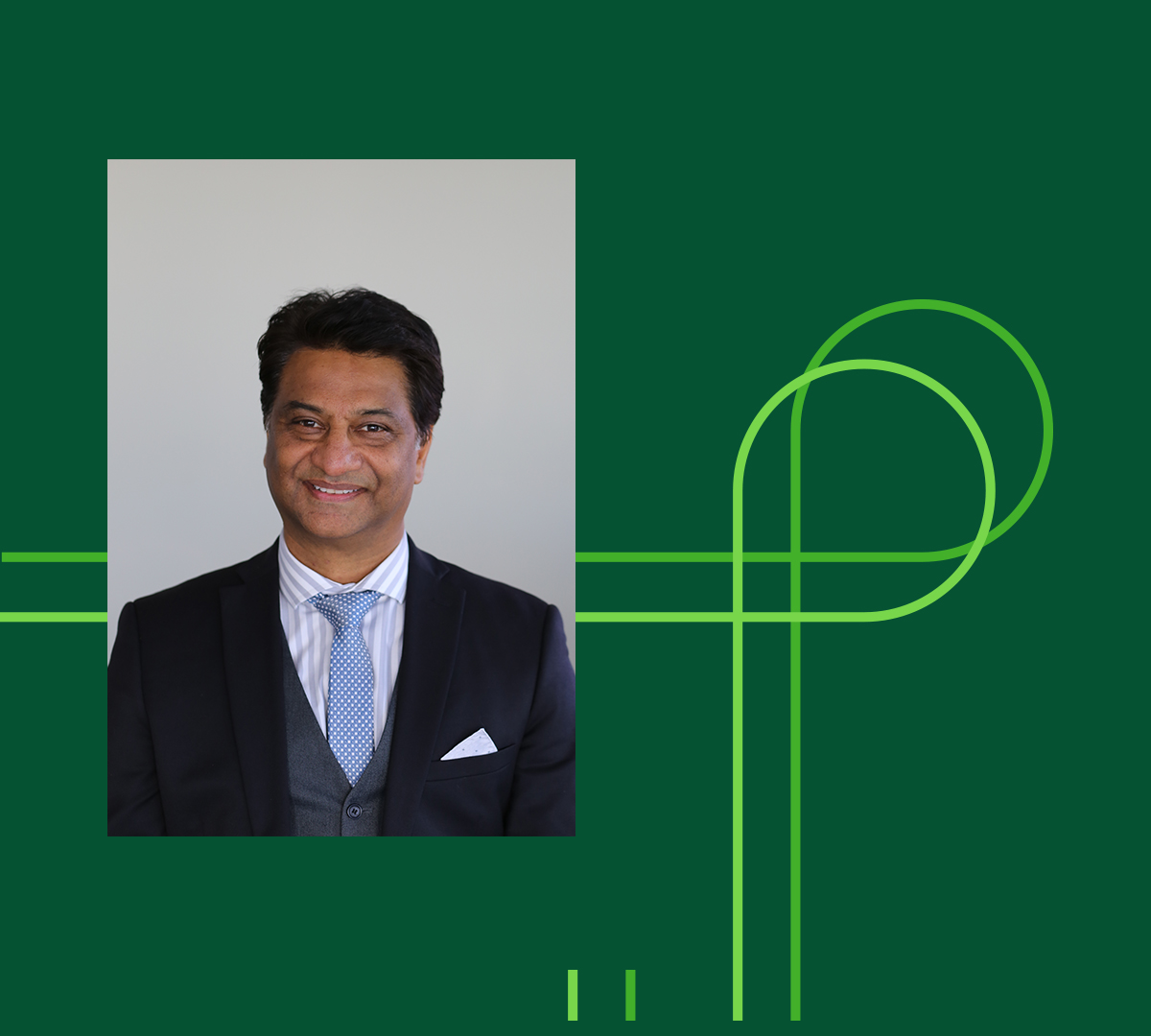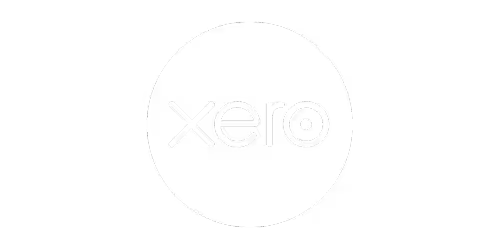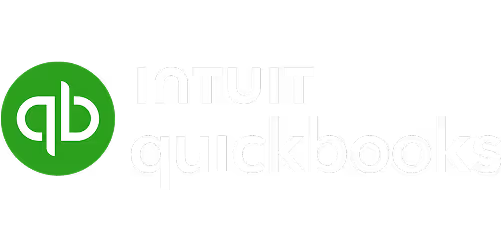Insights
Industry insights and perspectives

Thank you! Your submission has been received!
Oops! Something went wrong while submitting the form.
No articles found. Please apply a different filter.
Ready to get started?
Connect with UHY Haines Norton Auckland and discover what's possible for your business.
Connect with us